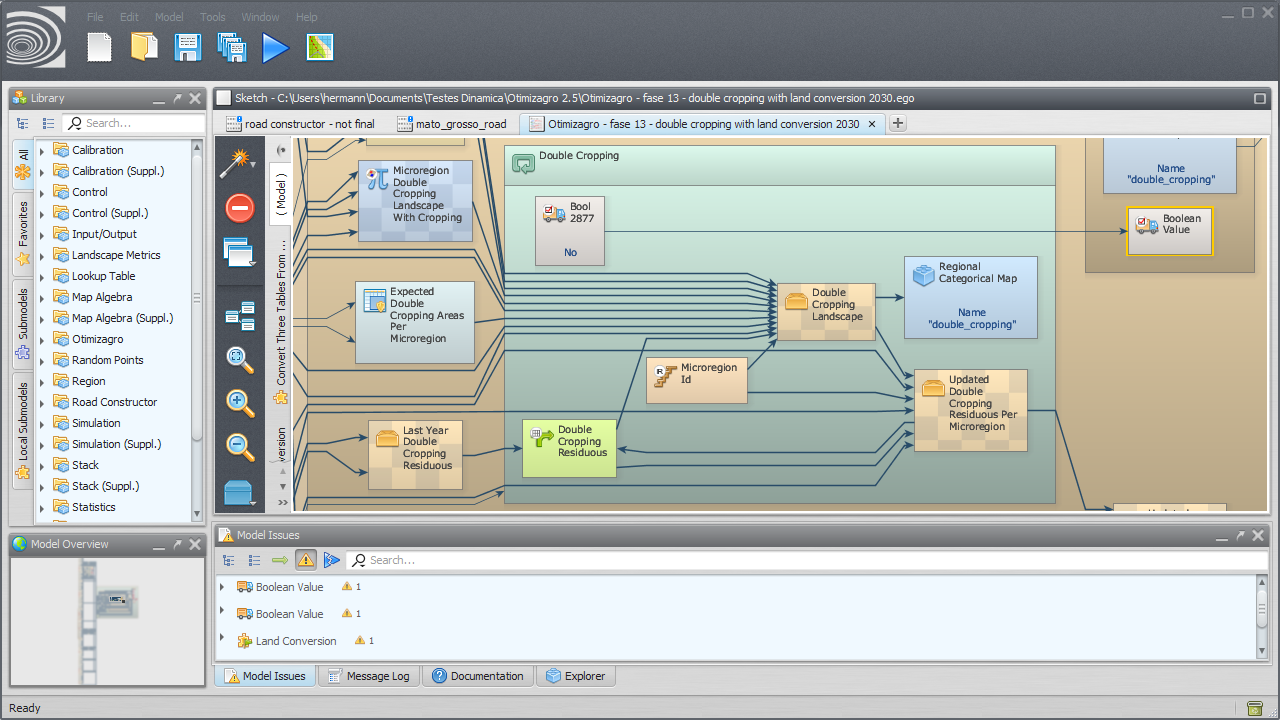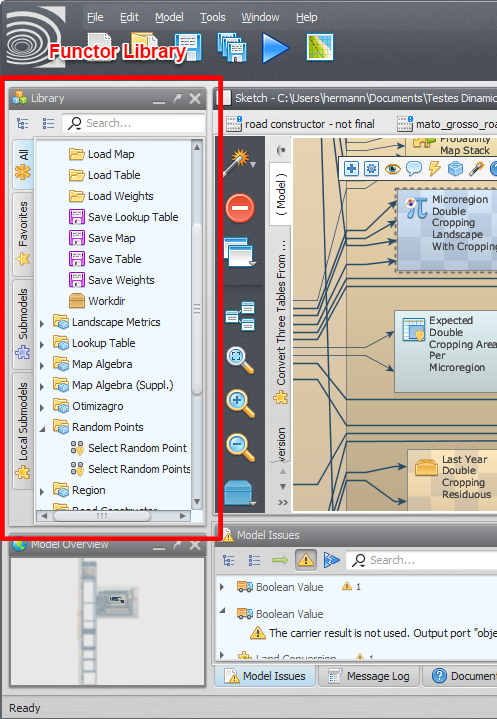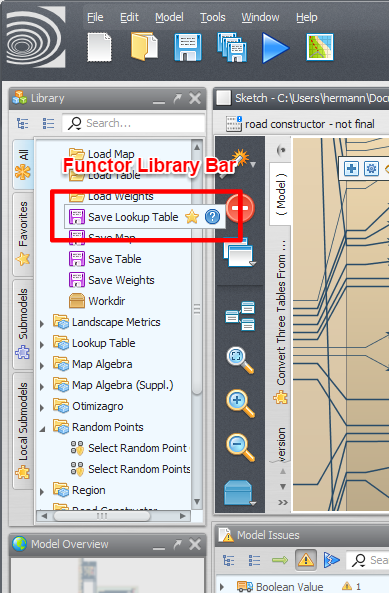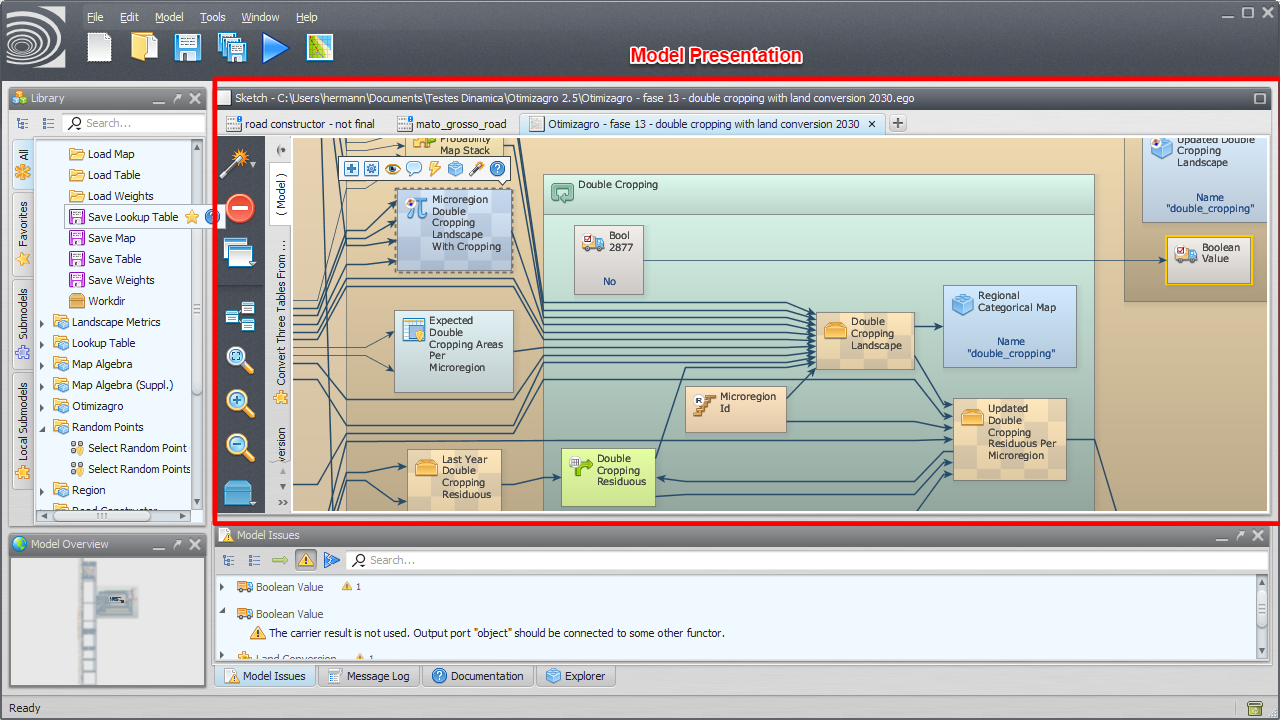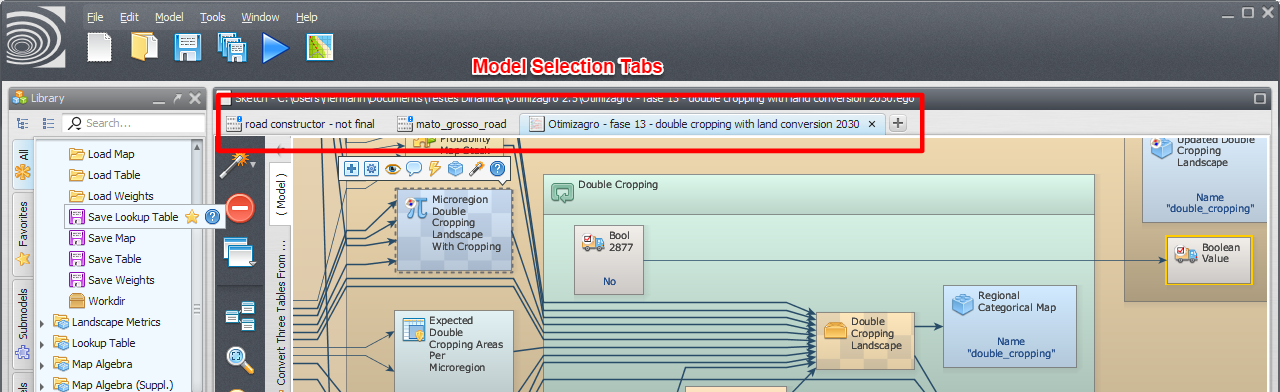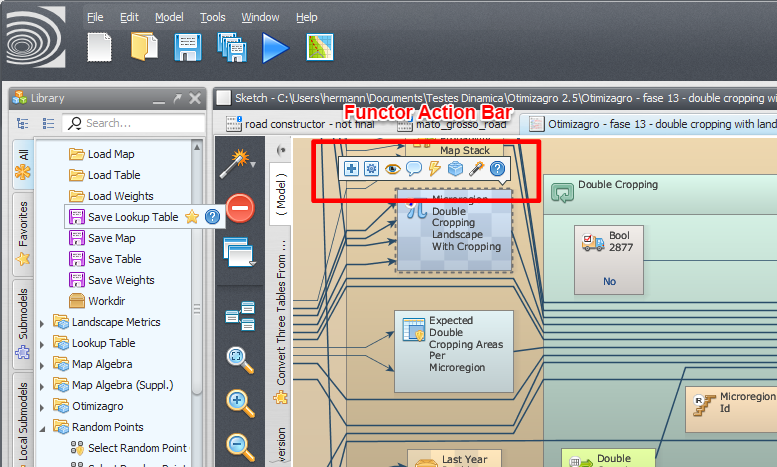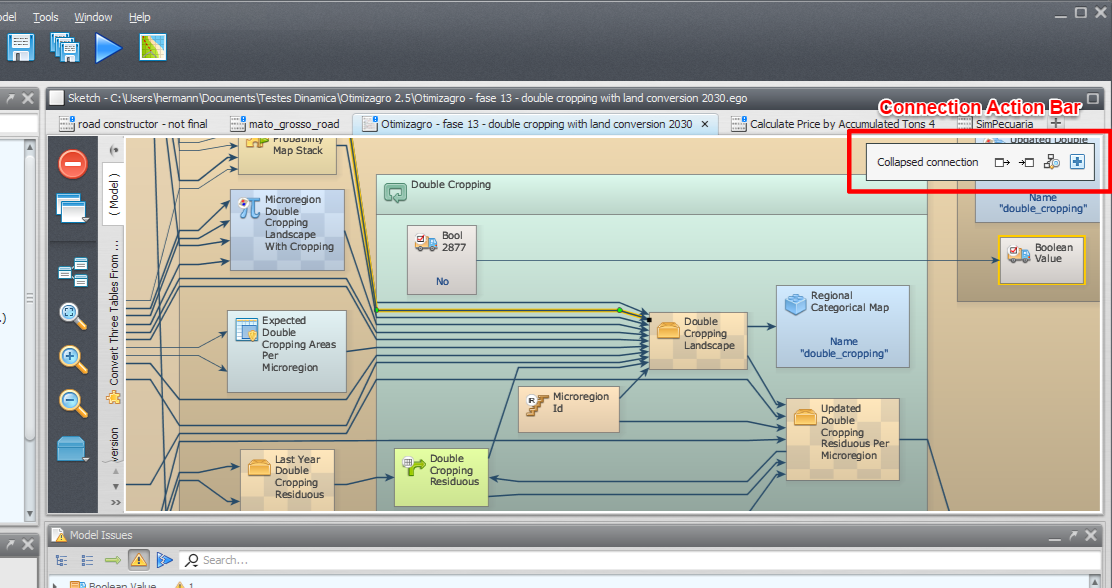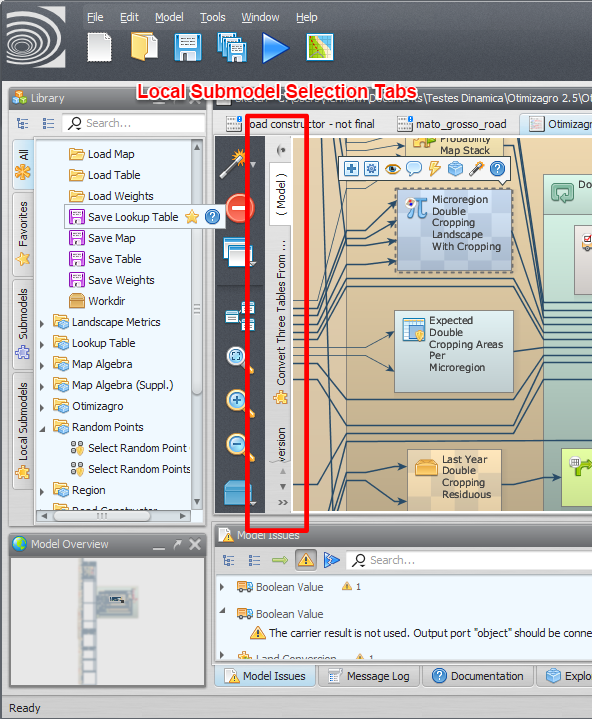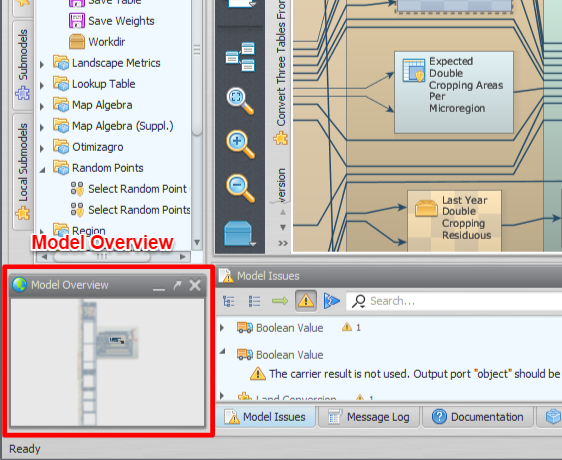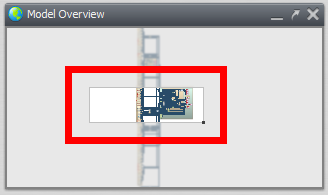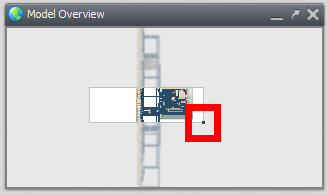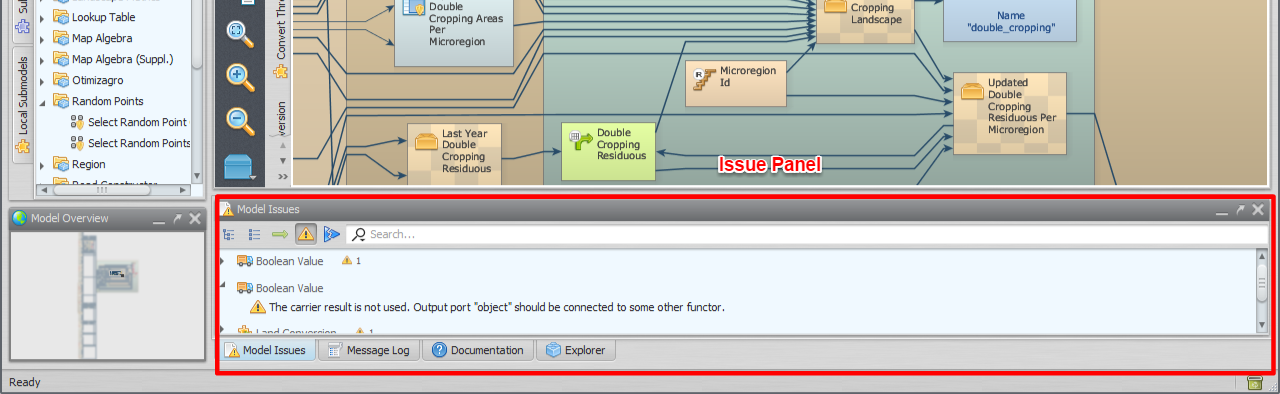Table of Contents
Interface Elements
Functor Library
Shows functors and submodels.
The user can search for specific submodels and iteract with them, viewing the functor documentation, marking functors as favorites etc.
You can drag functor e submodels from the library to the model presentation area to use them in your model.
Functor Library Bar
Allows the user to interact with any functor or submodel available at the functor library.
The options displayed on the bar depend on the kind of functor selected (regular functor, submodel, local submodel etc).
Model Presentation
Main painel where all models are presented.
To open an existent model, drag the corresponding model script file from Windows File Explorer to the model presentation panel.
Model Selection Tabs
Functor Action Bar
Allows the user to interact with the selected functor editing, commenting, inspecting etc.
The operations available depend on the selected functor.
Connection Action Bar
Allows the user to interact with the selected connection.
The following video illustrates the use of the connection action bar to navigate connections.
Local Submodel Selection Tabs
Tabs use to select the current local submodel or the main model.
The main model uses the name “( Model )”. The local submodels have custom names and also uses a custom icon.
Model Overview
Overview of the current model or local submodel.
It can be used to zoom and pan the current model view.
The following video illustrates the use of the model overview to pan and zoom in and out the presentation of the current model.
Issue Panel
Presents a list of functors and their corresponding critical and non-critical issues.
Double click an issue to locate the corresponding functor on the current model or submodel. You can also search for specific issues using the search field.
- Warnings are non-critical issues and might not prevent the model from executing correctly.
- Errors are critical issues that will prevent model execution from completing.
- Runtime errors are issues detected during the last model execution. Runtime errors might not be same next time you run your model script again.