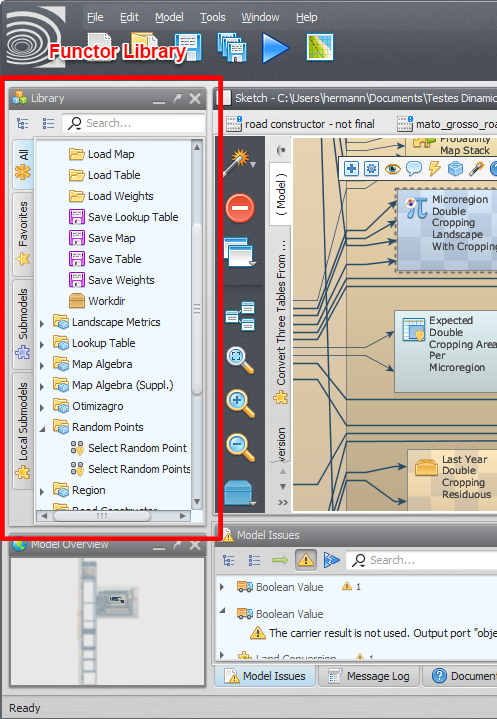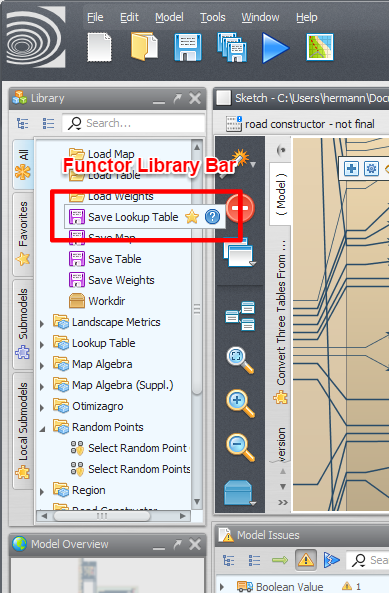Functor Library
Functor Library Panel
Shows functors and submodels.
The user can search for specific functors and submodels, and iteract with them, viewing their documentation, marking them as favorites etc.
You can drag functor and submodels from the library to the model presentation area to use them in your model.
The functor library is divided into four main tabs:
Functor Library Bar
The functor library bar is available when you hover the mouse over a functor or submodel name. Basically, it allows the user to interact with any functor or submodel available at the functor library.
The functor library bar provides additional options for interacting with a functor or submodel. The options available depend on the functor or submodel selected and include flagging a functor or submodel as favorite, viewing the functor documentation, importing the submodel definition etc.