Map Viewer Interface
Main Window
The main window is where the most important information regarding the viewer state is located. On the left you have the toolbar related to the viewer state as a whole, on the right you have a list of loaded maps and tools to manage them.
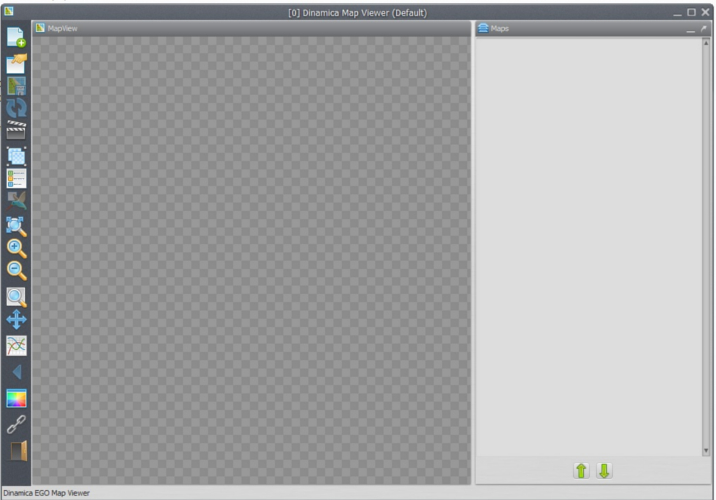
Toolbar
Each toolbar button is described below:
 1) Load map erasing the current stack, load maps using the current stack, replace maps and load saved viewer state.
1) Load map erasing the current stack, load maps using the current stack, replace maps and load saved viewer state.
2) Save viewer state (save transformations, map stack, background color and movie maker settings.
3) Save current visualization (including legend if visible) as a bitmap image).
4) Reload current selected map.
5) Open movie maker (allow users to make *.mp4 movies from a series of maps in a easy way).
6) Create/Split map groups (grouping maps allow users to apply calculate expressions on top of a custom stack).
7) Toggle map legend (and if image is currently in category mod, toggle categories visualization).
8) Toggle birdview (render the map using the entire screen space available).
9) Zoom to fit window.
10) Zoom in (zoom in over hovered cell).
11) Zoom out (zoom out over hovered cell).
12) Zoom to selection rectangle (selected rectangle will cover entire screen space available).
13) Pan (allow users to movement the current visualization area).
14) Analize cells values in specified interval.
15) Previous view (if user is making many visualization steps, you can go back to last step using this button).
16) Background color (change application background color).
17) Toggle geoposition linking.
18) Quit.